- Home
- In-Game Guides
- Leveling &
Loremaster - Dungeons &
Gear - Dailies &
Reputation - Gold &
Professions - Pets &
Mounts - Titles &
Achievements
COMING SOONNEWEST GUIDESWOW RETAILWOW CLASSIC - Leveling &
- Community
- Support
- News
- Leveling &
Loremaster - Dungeons &
Gear - Dailies &
Reputation - Gold &
Professions - Pets &
Mounts - Titles &
Achievements
User Manual
User Manual
- Installation
- Guide Menu
- Guide Viewer
- Navigation
- Additional Features
- How To Use Guides
- Leveling and Loremaster
- Dailies and Events
- Dungeons and Gear
- Professions and Achievements
- Pets and Mounts
- Titles and Reputation
- Gold and Auctions Guide
- Installation and Setup
- Using the Gold Guide For The First Time
- How To Use
- Gold Guide Features
- Help
- Troubleshooting
Auctions
Introduction
The Auctions section revolves around the classic "buy low/sell high" model of gold making. Here, the guide will scour the Auction House to find high value items selling at discount low prices, allowing you to quickly buy them up and relist them at their actual value for a profit.
This method can be the most time effective and result in major returns on your investments, however, it dpes require gold up front to make purchases, and, because the Auction House is truly unpredictable, it can be risky, with a chance to actually lose money.
For these reasons it is considered the most advanced method and is not recommended for players just starting out in gold making. The guide does offer a number of features which should lower the amount of risk involved but when you're "playing the Auction House" there are no guarentees. Only use this section if you have extra gold you're comfortable playing around with and even potentially losing.
Scanning For Current Pricing Data
Before using any section of Zygor's Gold and Auctions guide you should scan the Auction House to make sure you have the latest prices. To get the latest pricing data you need to speak with an Auctioneer. You can easily find one by clicking the Find NPC button on the guide viewer and selecting Auctioneer. The Travel System will use the waypoint arrow to direct you to the closest Auctioneer.
When you bring up the Auction House panel you should see the Zygor Auction Tools snapped to the right. If you do not, click the Z tab to open them up. We will go into more detail about the Auction Tools in a later section, for now, click the Scan button to update your pricing data.
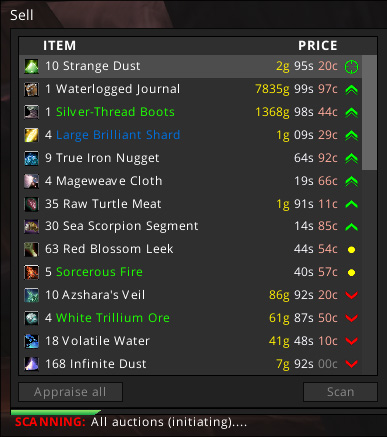
This should only take a few seconds to process, and you can monitor the progress with the Status Bar at the bottom of the Auction Tools. When it finishes the Last Update time should say "less than a min ago". Now you're ready to start making gold.
How To Read The Auctions Interface
Click the Auctions button at the top of the Gold Guide menu to access the Auction deals. The items are displayed in a table format and organized into several columns of information. Here's a breakdown of what each column means:
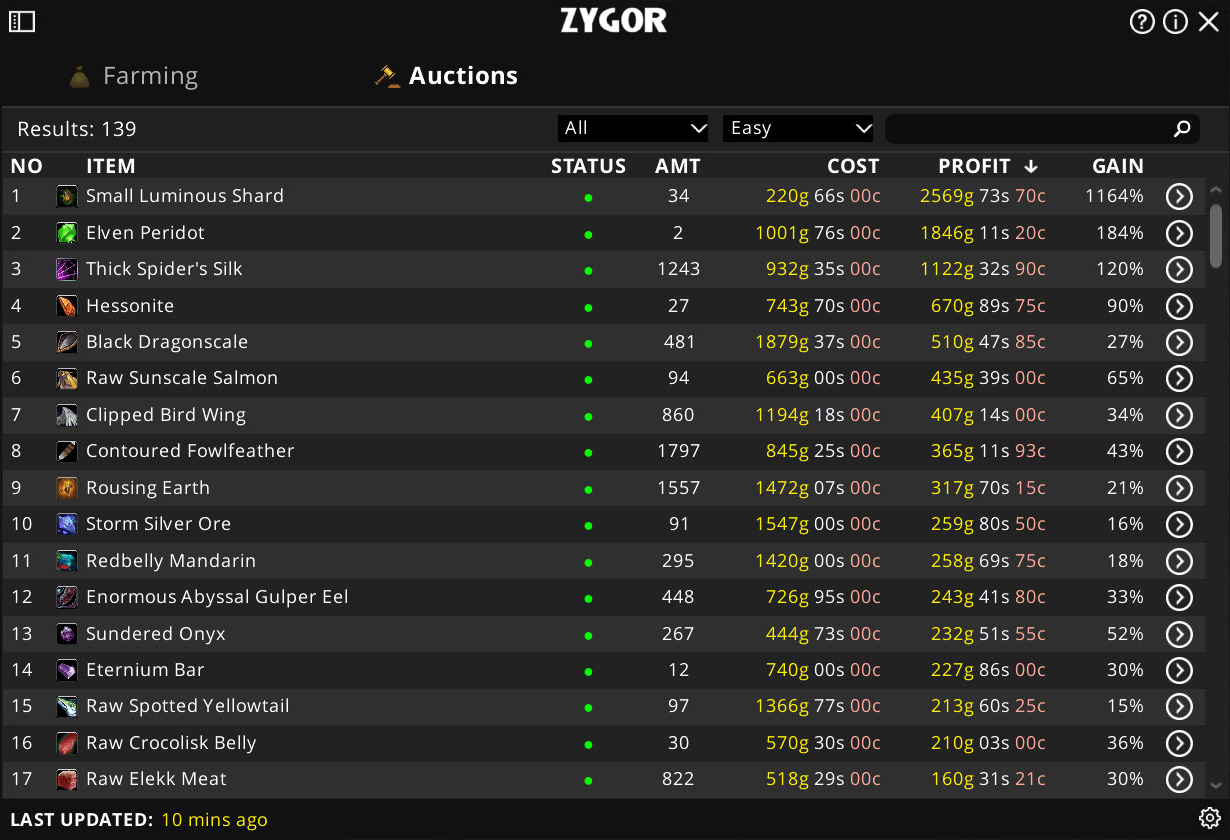
- Item
-
Here you will see the name of the item that is for sale on the Auction House.
- Status
-
The Auctions section status uses a custom scoring system to help you make an informed decision about whether you should invest in this item. The system will assign bonus or negative modifies based on the qualities of the item to calculate a base score between 0-10.
0-4 - Bad investment -

5-9 - Decent investment -
10+ - Good investment -
Some example bonus modifiers include: "Popular trade goods", "Twink Gear", "Pvp", ect.
- AMT
-
The amount of this item that is found at below normal market value price.
- Cost
-
How much it will cost to purchase all of the cheap deals for this item.
- Profit
-
How much profit you're estimated to make by reselling the purchase items at their actual market value.
- Gain
-
Shows how big your return on investment will be in terms of percentage.
Advanced Auctions Tooltips:
You can see more details about the different "deals" found for each item by hovering over them in the list to bring up the advanced tooltips.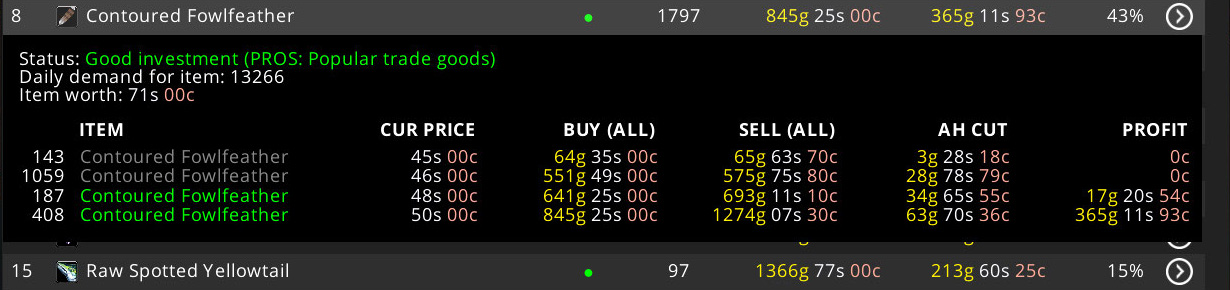
Here you will be shown each set of the item found below market value.
In order to make the full profit you will need to purchase out ALL listings that are selling low in order to bring the market back up to the correct market value. However, sometimes you can make a profit by only buying up to a certain point. The tooltips will show you several columns of useful data for each buyout point:
- Item
-
The name of the item
- Worth
-
The normal market value for this item
- Cur Price
-
The per unit price this auction is currently listed at.
- Buy (All)
-
How much it would cost to buyout all the auctions at this price point.
- Sell (All)
-
The price you could resell the items for. Note that the highest you'll be able to sell the items for is equal to the next cheapest listing. For this reason it is usually better to buyout multiple listings to drive the market back up to the normal price where you can make the most profit without gouging prices.
- AH Cut
-
The amount it will cost in Auction House fees to post these items
- Profit
-
Total profit you're estimated to make after factoring in all costs and fees.
Sorting Auctions Results
The Auctions section will only show gold oppurtunties that you can afford.
The Auction section has three modes of display: Easy, Advanced, and Expert
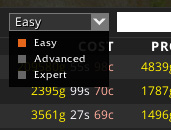
- Easy
-
In Easy mode, only items that have been scored as "Good investments" will be shown.
- Advanced
-
In Advanced mode, only items that have been scored as "Good" or "Safe investments" will be shown.
- Expert
-
In Expert mode, all items will be shown, including ones scored as "Bad".
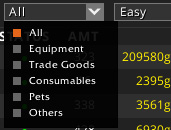
You can also filter the results by the type of item including: Equipment, Trade Goods, Others, Consumables, or All.
Adding Items To Shopping List
Once you've decided which item you want to buy, double click the entry in the list or click the orange button to send it to the Shopping List of the Auction Tools. You will see a toast appear in the Notification Center alerting you that the item was sent successfully.
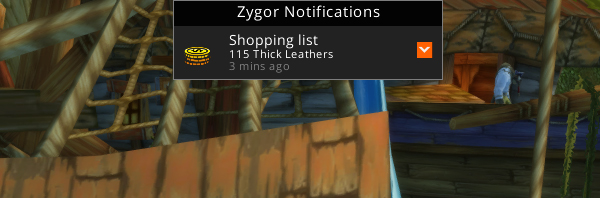
Zygor's Gold and Auctions Guides provides a number of tools to help you with buying items from the Auction House. We will begin to cover these in the next section. Click here to continue.
- Explore
- Explore
- Guides
- Guides
- Support
- Support
All Rights Reserved.
Due to the European Union's new privacy legislation being in effect, we updated our Privacy Policy to be compliant with the General Data Protection Regulation (GDPR).
We listed all our data processing mechanisms' there such as cookies use and your methods to have full control over your data both as a visitor and as a member all the time.
Please make sure you know and agree with the new terms before you follow.